Phoebe Search
Access to Phoebe Search
Phoebe Search is designed to meet the needs of different types of campus users. The level of access for each type of user is intended to correlate with the user’s contract and grant responsibilities. The following guidance is provided to help each type of user navigate through Phoebe Search. Principal investigators who want information on status of proposals and awards should see the PI Quick Guide to Phoebe Search.
Getting Access
- Anyone with a CalNet ID may log in to Phoebe and have an account automatically created with limited permissions. If the account can’t be created for any reason, a page with instructions to contact phoebe-help@lists.berkeley.edu will come up.
Basic Access
- Everyone who has been set up in Phoebe Proposal Development can use Phoebe Search to see basic investigator and sponsor information, but not detailed proposal and award records.
PI Access
- Principal Investigators (PIs) and Co-PIs can use Phoebe Search to see any proposal or award that includes their name as a PI or Co-PI. PIs and Co-PIs can view a record of each individual proposal and award, and the status of each proposal (e.g., submitted) and award (e.g., awaiting sponsor funding decision) will be included as part of the record. PIs and Co-PIs also can generate a report of their current and pending transactions.
Expanded Access
- Faculty assistants and others who are assigned to assist individual PIs and Co-PIs with contract and grant activities may request access to the proposal and award records (including a listing of current and pending transactions) for each PI/Co-PI that they support. This must be confirmed by the PI/Co-PI or department/unit management.
- Department and unit staff who are responsible for supporting the contract and grant activities of all PIs and Co-PIs within a particular home department or unit may request access to award and proposal records (including a listing of current and pending transactions) for all PIs and Co-PIs within that department/unit. This must be confirmed by department or unit management.
- Global access: This level of access is provided upon request to central campus units with responsibilities related to campus contract and grant activity, BRS/Department Research Administrator, and College Administrative Officers. Contact Phoebe Help for additional information on how to obtain approval for this level of access to Phoebe Search.
Using Phoebe Search
Results returned by Phoebe Search will always be based on the user’s level of access (described above). To use Phoebe Search go to: https://phoebe.rac.berkeley.edu/search. Then log on to Phoebe Search using your CalNet ID. The Phoebe Search page will appear:
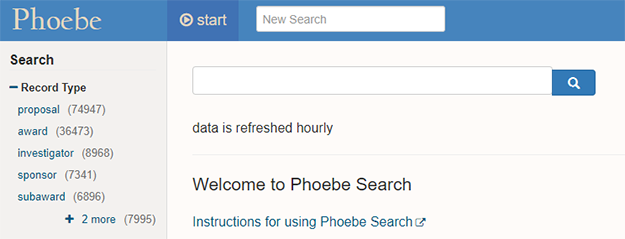
Using the Phoebe Search box enter any of the following search terms:
- The name of a Principal Investigator (PI) in your unit, e.g., Joan Gray
- The project title, e.g., Gray Whales in the San Francisco Bay
- The name of a department or unit, e.g., Chemical and Biomolecular Engineering
- The name of the sponsor, e.g., The Gordon and Betty Moore Foundation
- Any of the various ID numbers associated with a contract or grant transaction within your unit, e.g., a fund number, the proposal number, the award number, etc.
If you do not know the full PI name, project title, unit, sponsor, or ID number, you can enter a partial search term, e.g., Gray Whales. You can also use an “*” at the beginning and/or end of a partial word or ID number, e.g. Moore Found* or AGS*. For assistance with search strategies please contact Phoebe Help: phoebe-help@lists.berkeley.edu.
You also can narrow your search by using the options listed on the left hand side of the Phoebe Search page: proposal, award, investigator, subaward, and sponsor.
For example, if you know that the record you are looking for is a proposal, you can start your search by choosing the “proposal” record type. If you know you are looking for an investigator, you can choose the “investigator” record type. You can do this before or after entering a search term.
If you need help with navigating and searching Phoebe, or if you experience any problems or have suggestions for improvement, please send an email to phoebe-help@lists.berkeley.edu or contact your SPO Contract and Grant Officer or IAO Representative.
Different Ways of Viewing Search Results
When searching for a proposal or an award you will see the following in the top right corner of the Phoebe Search page:
Choosing one of these “View” options will allow you to view search results according to your needs.
Searching Proposals
In the “List View,” proposals are displayed with their Proposal Number, Unit, Project Title, Period, Total Amount, Proposal Type, and Status. This list can be narrowed down by choosing from the options on the left hand side of the page: Status (e.g. funded, not funded), Proposal Type (e.g. new, supplement), Sponsor Class (e.g. federal, not for profit), and Activity Type (e.g. basic research, training).
When searching for proposals, the “Grid View” will provide the information in tabular form using the following columns: Lead PI, Proposal Number, Unit, Sponsor, Title, Begin Date, End Date, Amount, and Status.
“Log Grid View” will show: Lead PI, Proposal Number, Unit, and Sponsor. It also will provide information on who the transaction is assigned to, when it was logged, the deadline, and the submission status.
The “Excel View” button will download the current search results as a detailed Excel spreadsheet for offline analysis.
Drilling Down on Proposals
On the right hand side of a search result you will see the following tools:
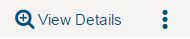
Clicking the magnifying glass will open a more complete view of that proposal, including institutional documents related to the proposal. Clicking the three dots opens a menu of actions available for this type of record. For proposals, this allows you to generate the proposal summary.
Searching Awards
In the “List View,” awards are displayed with the Award Number, Status, Project Title, Period, Total Amount, Activity Type, and Unit. This list can be narrowed further by choosing from the options on the left hand side of the page: Status (e.g. active, expired), Award Type (e.g. grant, contract), Sponsor Class, Activity Type, Project Type (e.g. regular, fellowship).
When searching for awards, the “Grid View” will provide the information in tabular form using the following columns: Lead PI, UCB Award Number, BFS Fund, Unit, Sponsor, Sponsor Award ID, Title, Begin Date, End Date, Amount, and Status.
The “Excel View” button will download the current search results as a detailed Excel spreadsheet for offline analysis.
Award Status
Each award includes a statement about the status of the transaction. See Award Status for descriptions of the statuses that appear in Phoebe Search.
Drilling Down on Awards
On the right hand side of a search result you will see the same tools used to view proposal details:
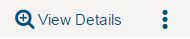
Clicking the magnifying glass will open a more complete view of that award, including funds by budget period (active and expired) and institutional documents related to that award. Clicking the three dots will open a menu where you can generate the summary of the award.
Searching Investigators
By choosing this filter, you will be provided with information about one or more PIs depending upon the search you are conducting. On the right hand side of a search result you will see the same buttons used to view proposal details:
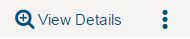
Clicking the magnifying glass will open a more complete view of that investigator, including PI Status. Clicking the three dots will give you the following options:
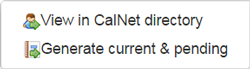
Note: There is typically a short lag between the submission of the proposal and the information about the proposal being shown on the PI’s Current & Pending Report.
Searching Subawards
After selecting the Record Type “subaward” you will be able to narrow your search by status (e.g. inactive, active).
Using the “List View” the following information is provided for each subaward: Subaward number, Prime Sponsor, Prime Sponsor Award ID, Period of Performance (overall), and Status.
Using the “Grid View,” information is provided in chart form on the UCB Prime: Lead PI, UCB Award ID, Unit and Sponsor. There also is information on the Subaward: Subaward ID, Name of Subawardee, Begin and End Date, and Amount.
The “Excel” View button will download the current search results as a detailed Excel spreadsheet for offline analysis.
To drill down on a subaward, click the magnifying glass button to view details including the active subaward document.
Searching Sponsors
After selecting the “Sponsor” record type, you can narrow the search by “Sponsor Class.” The following categories are available. The numbers listed refer to how many sponsors of this category are in the database:
- Not for Profit (3280)
- Industry (3035)
- Non Federal Governmental (762)
- Federal (390)
- University of California (69)
- Other (1)
The list of sponsors in each category will include the sponsor’s name, sponsor type, and sponsor code. The “Excel View” button will download the current search results as a detailed Excel spreadsheet for offline analysis.