Phoebe Award
Phoebe Award Action Request
Introduction
The Phoebe Award Action Request (AAR) is used when a UC Berkeley Principal Investigator (PI) wants to request a change to an existing award . Post Award requests are handled by the Sponsored Project Office (SPO) or Industry Alliances Office (IAO) team of Contract and Grant Officers. (Note: changes to subawards are processed by SPO Subaward Specialists and IAO staff.)
The Phoebe AAR should be completed by the Berkeley Regional Services (BRS)/Department Research Administrator (RA) assigned to work with the PI’s department/unit. This is considered evidence of the PI’s approval of the information provided in the AAR.
Examples of common AARs include no cost extensions, change in scope, reduction in effort, change in PI, rebudgets, and carryforwards.Contacting SPO or IAO
Not all post award actions will require a AAR. If no prior approval is needed from the sponsor and no action is needed from SPO or IAO, a AAR should not be used. Check the terms of the award, and if you still have questions, contact your SPO/IAO representative.
When sending email to SPO/IAO about a specific award, remember to include the award number in the email subject line.
If you have technical difficulties using Phoebe Search, contact phoebe-help@lists.berkeley.edu.
Navigating to the Award Action Request in Phoebe Search
You must have access to Phoebe Search to use the Phoebe AAR system. If you do not have access, see Access to Phoebe Search for guidance.
Creating a Request
Find the Award
To start a request for a new AAR, use Phoebe Search to find the award. You can search by PI, project title, Phoebe award number, sponsor award number, or BFS fund number. You can also use the filters on the right to find awards. See Searching Awards for more guidance.
Create the Request
When you have opened the award record in Phoebe Search, look for the View Details button in the upper-right corner.
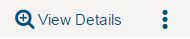
Click the three dots, then click “Request award action.”
The “Start Award Action” screen will open. Double check that the correct award is displaying, then click Go!
Edit Award Action Request
After you click Go!, a fillable “Edit award action request” screen will open with sections to complete.
Request information
Use this text box to describe the action requested.
Other documents (optional)
Use this optional section to upload any documents relevant to the award action (signed letters, budgets, etc.), and provide a description of each file uploaded.
Award information
This section displays information displayed is taken from the Phoebe award record. If you need to refer to the award record, click “View existing award record and documents” to access those records in a new browser window.
UC Berkeley contacts
Principal Investigator
The UC Berkeley PI contact information displayed is taken from the campus directory. If the PI’s mailing address information should be different in the subaward, enter the appropriate PI mailing address in the available box.
Postaward Financial Administrator
A Postaward Financial Administrator may already be listed. If not, click the down-arrow to select the person for SPO/IAO to contact if there are any questions. If the appropriate person is not listed in the available options, enter the correct person’s name in the text box.
Comments
Use this optional section to provide any additional comments as needed.
Complete
When the award action request is finished, click the Complete button at the bottom right.
Once the request is completed, a summary screen will appear with information summarizing the request, and automatically assign the request to someone at SPO or IAO.
Phoebe Search will show the revised status at the turn of the next hour.
Find a Pending Award Action
Tasks
If you created and saved a AAR but have not completed it, find it in your Tasks. While logged in to Phoebe Search, navigate to your Tasks at the upper right corner of the screen next to your name. Here you will find a list of Tasks that are awaiting action by you. Under the Task column, click on “Edit award action request” to open the request and make any changes needed.
Award Summary
AARs can be found using the Phoebe Search filters on the left side. Pending AARs will display in the award record under the Log Details as an Active Task.
For AARs that are saved but not yet completed, the link to the AAR will be “Edit award action request.” Use this link to navigate to the AAR to edit and/or complete it.
For AARs that have been completed and routed to SPO/IAO, the link to the AAR will be “Review award action request.” Use this link to navigate to the AAR to view the request and see who at SPO/IAO it has been assigned to.
Request Correction Process
When the SPO or IAO contact receives an AAR, they will review it. If necessary, they will follow up with email or by flagging items for your review and returning the Phoebe request to you for you to edit and complete.
If the SPO or IAO contact uses Phoebe to return the request to the initiator. Phoebe will send the initiator an email, and the AAR will appear in the initiator’s Phoebe Search Task list (at the top right of the screen).
The initiator must update flagged items in the AAR or provide further clarification, then click the Complete button to resubmit the AAR to SPO or IAO. The review and correction process may be repeated until SPO or IAO accept the request.