Export Control: Restricted Party Screening
Using Visual Compliance for Restricted Party Screening
Within the UC System, we use Visual Compliance to perform Restricted Party Screenings to ensure we are not interacting with restricted, denied, or debarred parties in violation of United States Law. Without proper authorization such as an export license, the government prohibits U.S. individuals and organizations from collaborating with or providing materials, services, and financial support to these restricted parties. Various agencies within the U.S. Government maintain lists of restricted parties that include both foreign and domestic individuals as well as organizations. These lists are updated daily, so a valuable feature of Visual Compliance is their “Dynamic Screening” which continually rescreens all previous screenings against these updated lists. It is important to keep in mind that these restricted parties may also include universities and other research institutions.
Visual Compliance Registration and Login
All UC Berkeley employees can register for an account with Visual Compliance to perform Restricted Party Screenings. To register for an account, go to the Visual Compliance Visual Compliance User Self Registration and complete the steps listed. Please be sure to use your @berkeley.edu email address. Once registered, log in to Visual Compliance and then
Perform a Restricted Party Screening
Click on the Restricted Party Screening link on the main page or on “RPS” in the middle of the navigation menu at the top of the page.
Fill out the “Individual and Company Screening” section, following the steps below.
Whenever possible, screen for the person’s name and their organization separately. When screening only one, it is okay to leave the other blank.
- Name: Enter the individual’s complete first and last name. Do not include a middle name, manners of address (Mr., Mrs., Dr., etc.), or degrees/credentials (M.D., Ph.D.) since there is uncertainty around governments’ use of and style employed when adding entities to the restricted party lists.
- Company/Organization/University: In the Company field, Enter the organization’s complete name. For example, use “University of California” instead of “UC”.
- Country: Enter the home country for the individual or company. If you know of multiple countries, run multiple screenings.
- Comment: Enter your department, PI, and/or reason for screening. If you are performing test or practice screenings, include the word “test” in the comment field so the screening can be removed from future screening.
- Search Settings: Use “Fuzzy Level 2.”
- Screen: Click the “Screen” button to perform the Restricted Party Screening.
The screen shot below provides a visual aid:
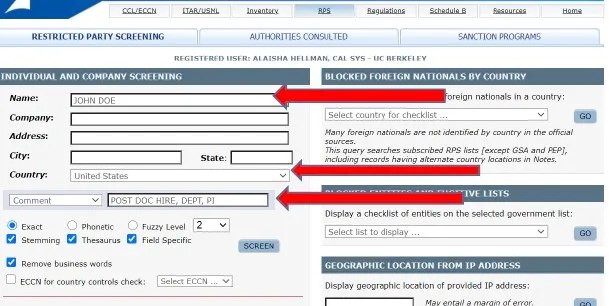
Restricted Party Screening Results
No Matches Found
If your screening produces zero (0) records returned, with “No Matching Records Found” at the top of the page, and the person/organization you screened is not from Cuba, Iran, Syria or North Korea (in “Country Notes” at the bottom of the page), proceed with your transaction.
If your transaction involves a shipment or another type of transfer of items or information, contact the Export Control Officer at ec-team@berkeley.edu for a review.
The screen shot below provides a visual aid:
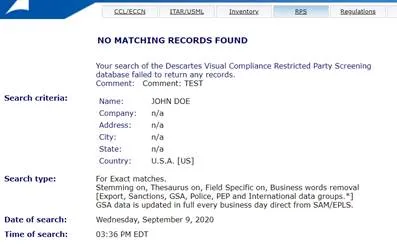
Matches Found
Stop the transaction and escalate the screening to your Export Control Officer.
If your screening produces any matches, showing results at the bottom of the screen, you need to PAUSE the transaction and escalate the screening to the Export Control Officer at ec-team@berkeley.edu for a review. Email ec-team@berkeley.edu directly from the results page by clicking “Email These Results,” making sure to include the reason why you performed the screening.
The Export Control Officer will review the screening and evaluate if an export license may be required.
Do not proceed with the transaction until the Export Control Officer indicates the transaction is clear to proceed.
The screen shots below provide visual aids:
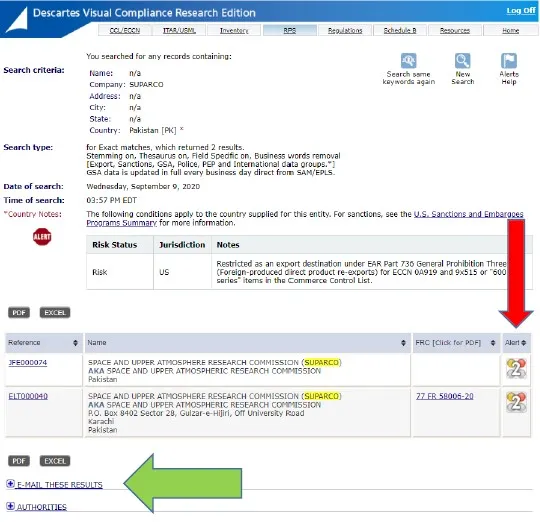
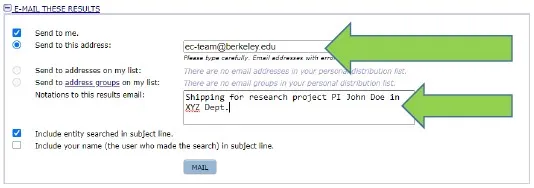
Country Alerts
Country Alert for Cuba, Iran, North Korea, Syria, Ukraine (Crimea, Donetsk, and Luhansk Regions)
If your screening does not produce a match, but does produce a country alert for Cuba, Iran, North Korea, or Syria, or Ukraine (Crimea, Donetsk, and Luhansk Regions) (comprehensively sanctioned countries) with information in the “Country Notes” at the bottom of the page, you must escalate your screening to your Export Control Officer at ec-team@berkeley.edu for review. An export license may be required for the proposed activity.
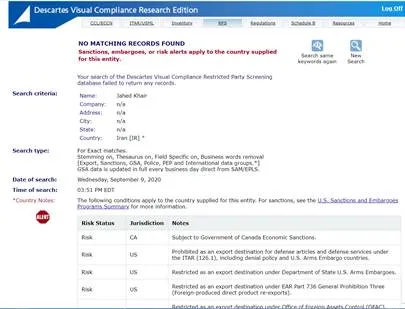
Country Alert for Any Other Country
If your screening does not produce a match, but does produce a country alert for any country other than the comprehensively sanctioned countries mentioned above, you are clear to proceed with your transaction unless it is an international shipment. If your transaction involves a shipment or another type of transfer of items or information, contact the Export Control Officer at ec-team@berkeley.edu for a review.
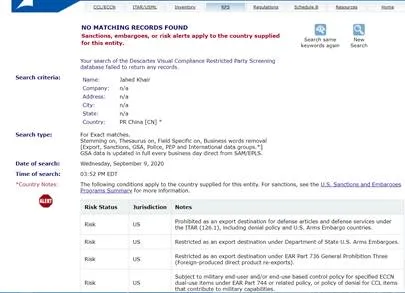
Other Search Settings in Visual Compliance
Exact Search
- An Exact Search looks for identical spelling in keywords, with some exceptions based on Search Modifications detailed below.
- This is Visual Compliance’s most accurate and most popular Search Type, but there are certain situations when it’s best to use another Search Type.
Fuzzy Search
- A Fuzzy Search finds common misspellings and typos.
- Search fuzziness can be adjusted from 1 to 4, 1 being the least fuzzy and 4 being the most fuzzy, accommodating for a greater number of misspellings.
- Fuzzy does not expand abbreviations, such as “University” for “Univ.”
- Users might choose the Fuzzy Search when they are not confident in the spelling of the keywords they are screening.
- Example: a Fuzzy Search for “Wayne Smyth” would trigger a match on “Wayne Smith.”
Phonetic Search
- A Phonetic Search finds matches that “sound” like the keywords supplied, for all words supplied.
- Phonetic uses the universal “Soundex” algorithm and does not substitute first characters. As such, it may not be reliable for transliterated names where, for example, one translator might use “Q,” another “K,” for the same sound at the beginning of the name.
- Example: If you were asked perform a Phonetic Search on the name “Mohammed,” Visual Compliance would also recognize the many spelling variations of the name (Mohamed, Mohamad, etc.).
Search Modifications
Stemming
- Stemming extends a search to cover grammatical variations on a word.
- When Stemming is selected the search engine locates words with the same root, but different endings, such as -ed and -ing.
- Example: A search for the word “apply,” also finds the words “applies,” “applied,” and “applying.”
Thesaurus
- Thesaurus searches synonymous values for proper names and geographic place names
- Thesaurus is not recommended for use with Fuzzy or Phonetic search. The Thesaurus check box is automatically cleared when the Fuzzy or Phonetic search is selected.
- Example: Screening the name “Bob” will also return matches containing “Robert” or “Rob,” and screening “Britain” will also return matches containing “England” or “U.K.”
Field-Specific
- Selecting Field-Specific prevents keywords supplied from being screened against the “Notes” field in the database as well as the respective name, or company, city, state and country fields. De-selecting this option searches the keywords supplied in the result Notes as well as the regular fields.
Remove Business Words
- Matching the form or style of business declarations (such as “Ltd,” “Co” or “GmbH”) can be problematic; for which Visual Compliance includes an implementation option to strip business declarations that is recommended for all users.
- Example: A search for “Acme Laboratories Limited” will not match if the official government form is “Acme Laboratories Inc.” The Remove Business Words modification equates the two expressions.
It is important to remember that combining certain Search Types and Modifications can result in many more results than expected. Combining a Fuzzy Search with Stemming and Thesaurus might be considered “casting the net too wide” and return an unnecessary amount of unrelated matches.
For example, screening “Bill” with Fuzzy, Stemming and Thesaurus could produce matches on “Bills,” “Bell,” “Bells,” “Bull,” “Bulls,” “Ball,” etc., as well as “Will,” “William,” “Billy,” “Willy,” “Willie,” and so on. The use of Stemming and/or Thesaurus is not suggested when using either the Fuzzy or Phonetic Searches.